Salesforce B2C Commerce 24.7 > Developing Your Site > Third-Party Applications > TikTok for Business Integration
Set Up the TikTok for Business Integration
You integrate TikTok for Business with your B2C Commerce SiteGenesis or SFRA storefronts.
- Log in to your business TikTok account using the Advertising on TikTok page.
- On the same computer, log in to Business Manager and select Merchant Tools > Social Channels > TikTok for Business.
- Accept the data sharing agreements.
-
Complete Salesforce B2C Commerce and TikTok details form.
Salesforce B2C Commerce Details
- Account Manager Client id–The commerce API client you set up in Account Manager.
- Account manager Client Secret–The secret for the API client.
- Tennent Id–The realm_instance. For example, zzie_047.
- Org Id–Available in Business Manager. Select, Administration > Site Development > Salesforce Commerce API settings
TikTok Details
- Email–The email for the marketing team that uses the account.
- Phone–The phone number for the marketing team that uses the account.
- Country Code–The region where the website is set up.
- WebSite URL–The URL for the site.
- Industry Id–The industry for the site.

-
Click Launch.
You’re directed to the TikTok for Business site where you previously logged in.
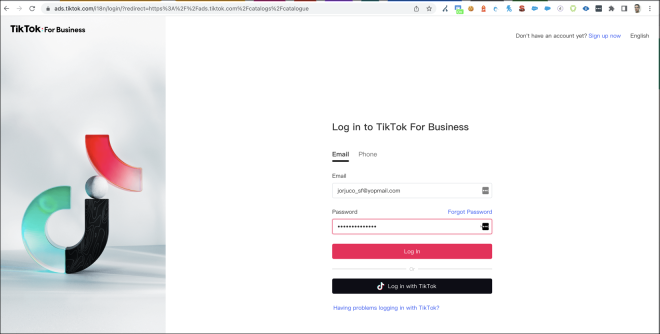
-
In the TikTok for Business site, select an account.
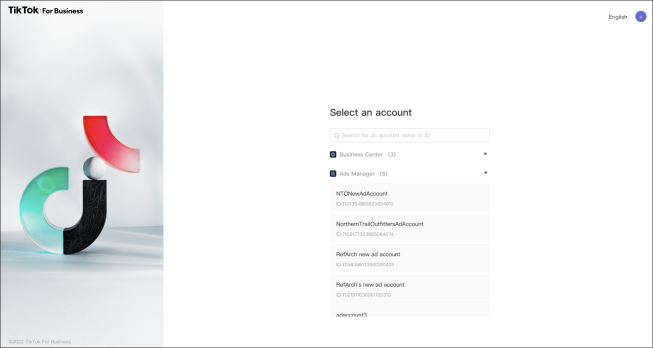
-
Click Connect Account.
The TikTok for Business plugin and integration app is launched.
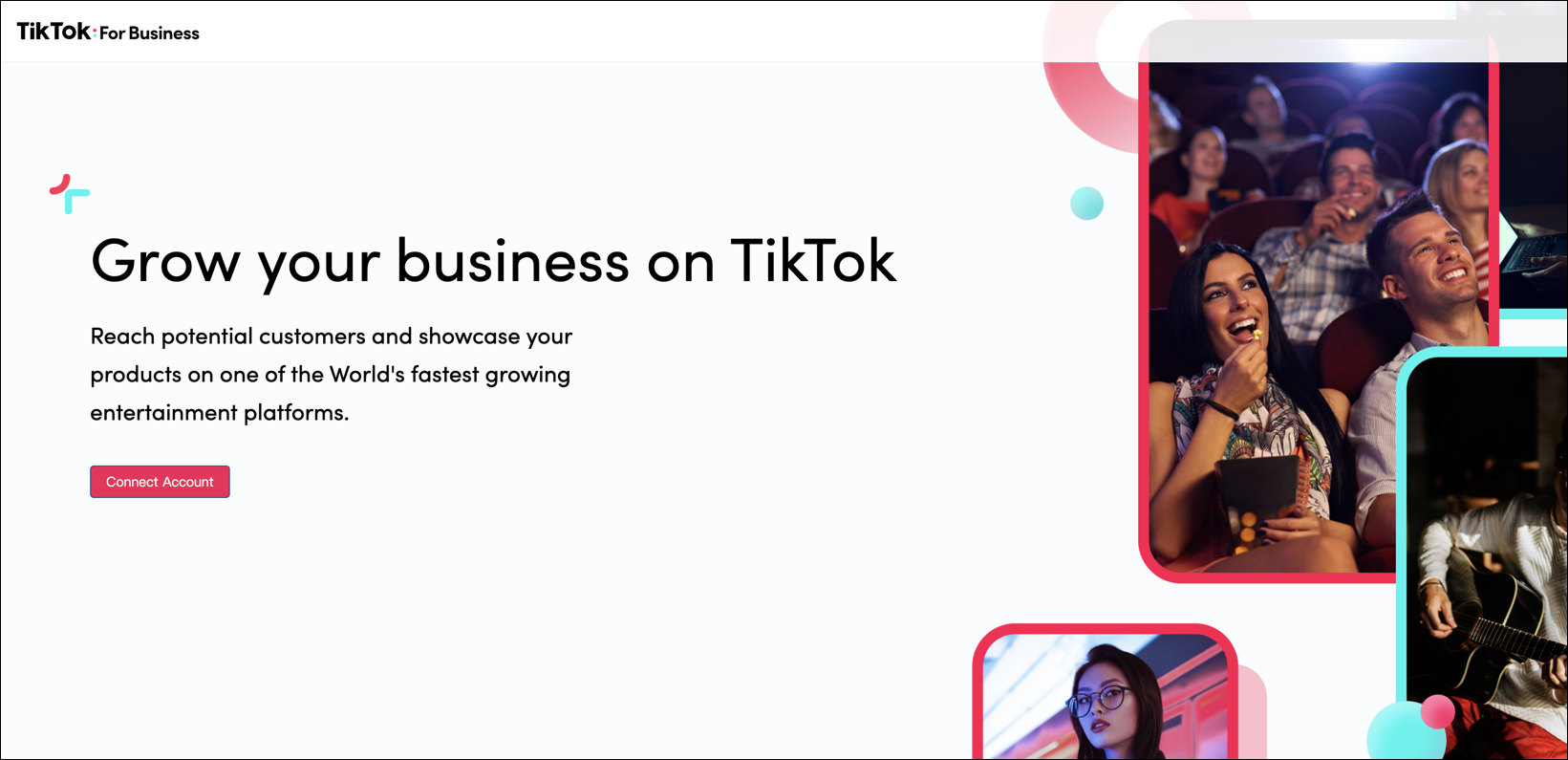
-
In the app, connect or create a business center.
You can only connect to existing business centers for which you have admin or owner access permission.
- To connect to an existing business center, click Connect.
- To create a Business Center, click Create New.
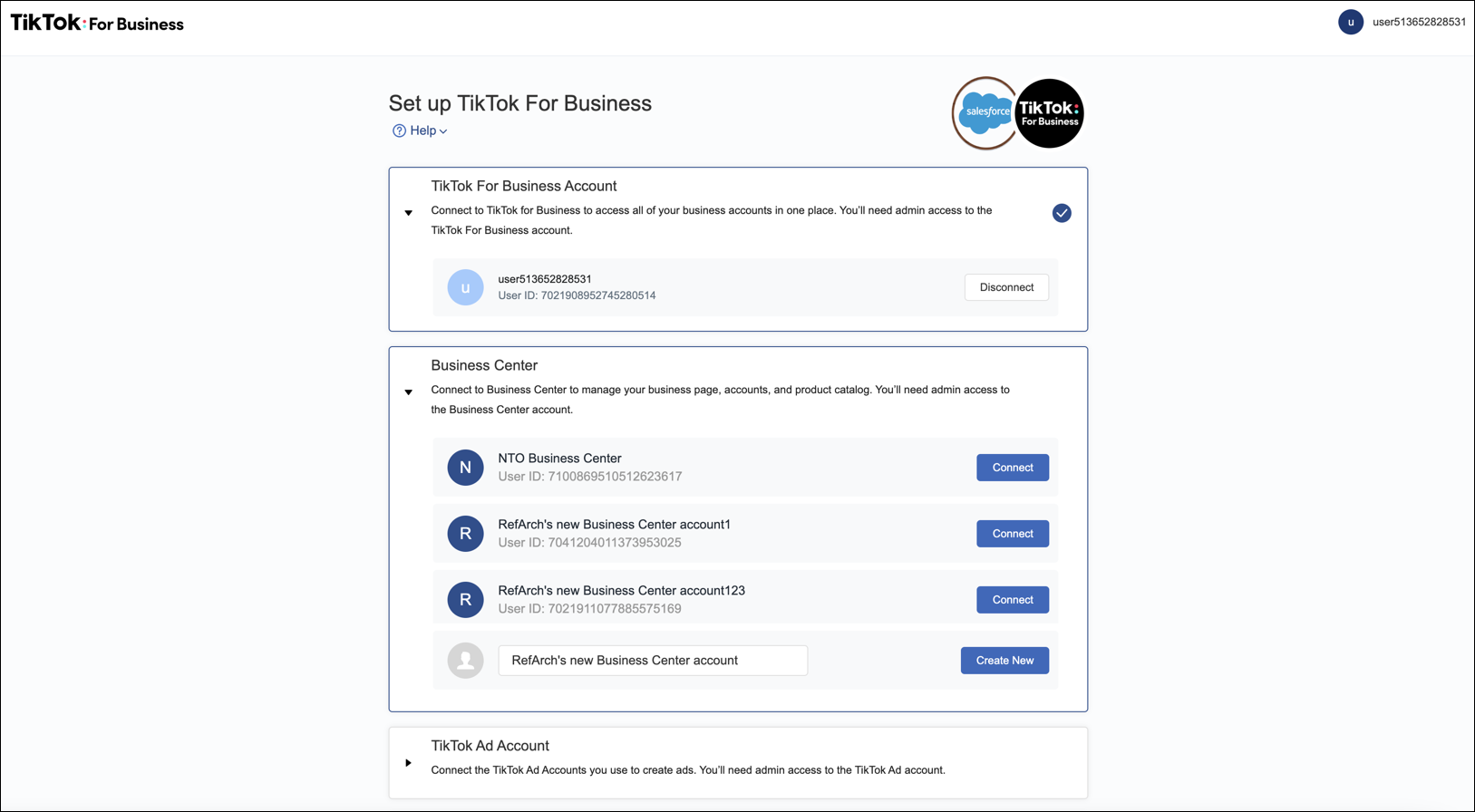
-
Connect or create an ad account
You can only connect to ad accounts for which you have admin or owner access permission.
- To connect to an existing ad account, click Connect.
- To create an ad account, click Create New.
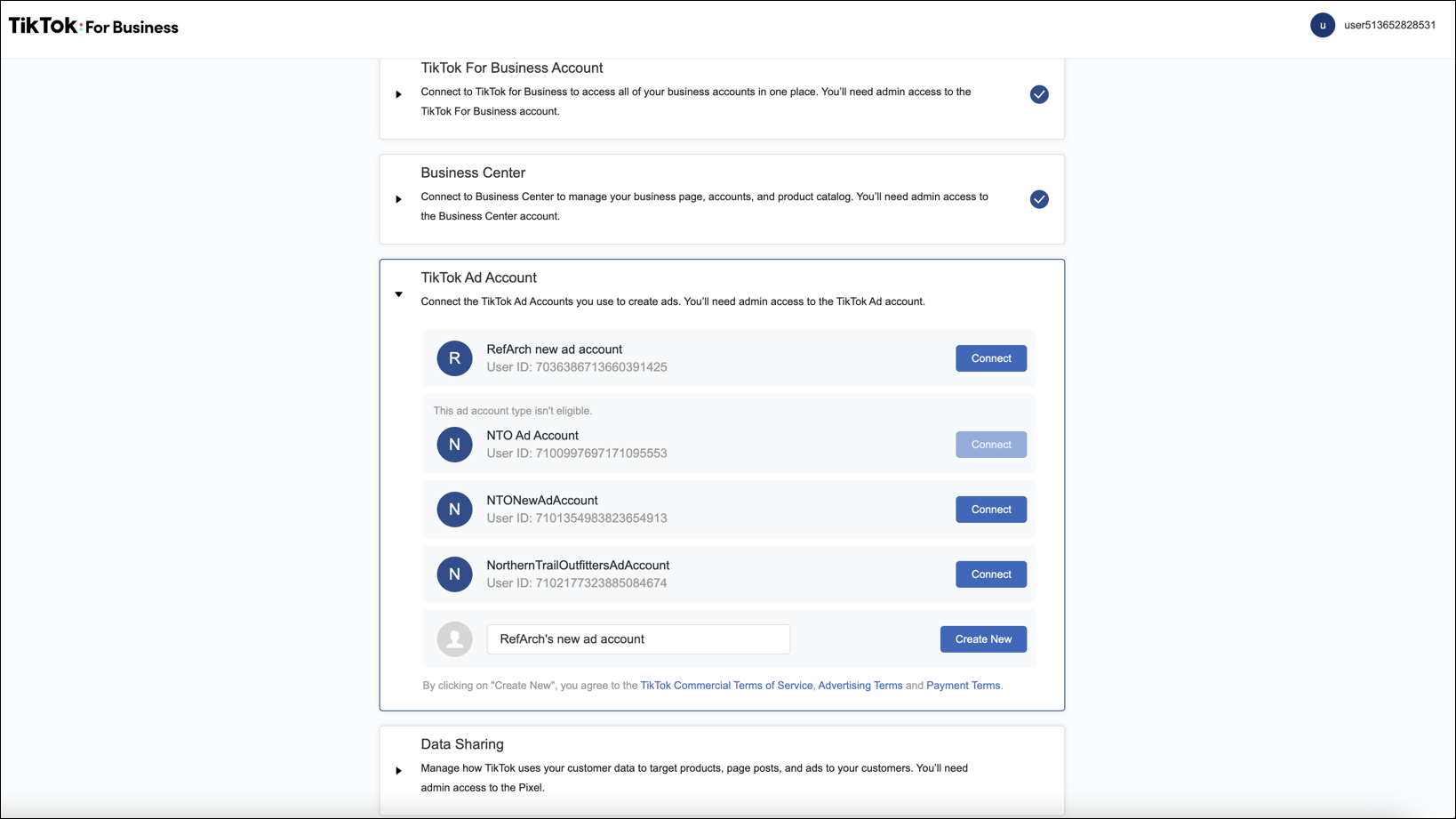
-
Connect or create a pixel.
You can only connect to a pixel for which you have admin or owner access permissions.
- To connect a pixel, click Connect.
- To create a pixel, click Create New.
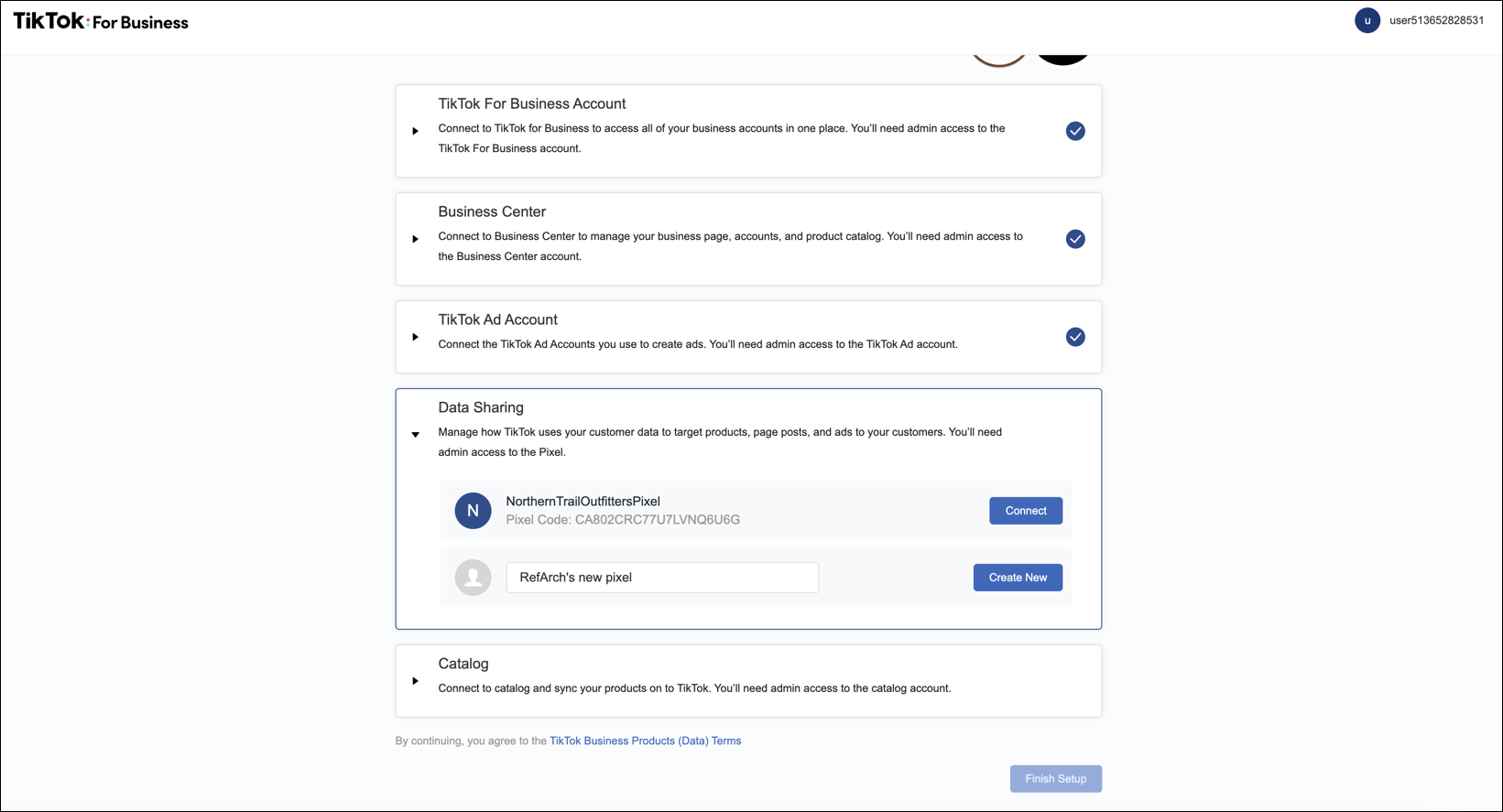
-
Connect or create a catalog.
- To connect an existing catalog, click Connect.
- To create a catalog, click Create New.
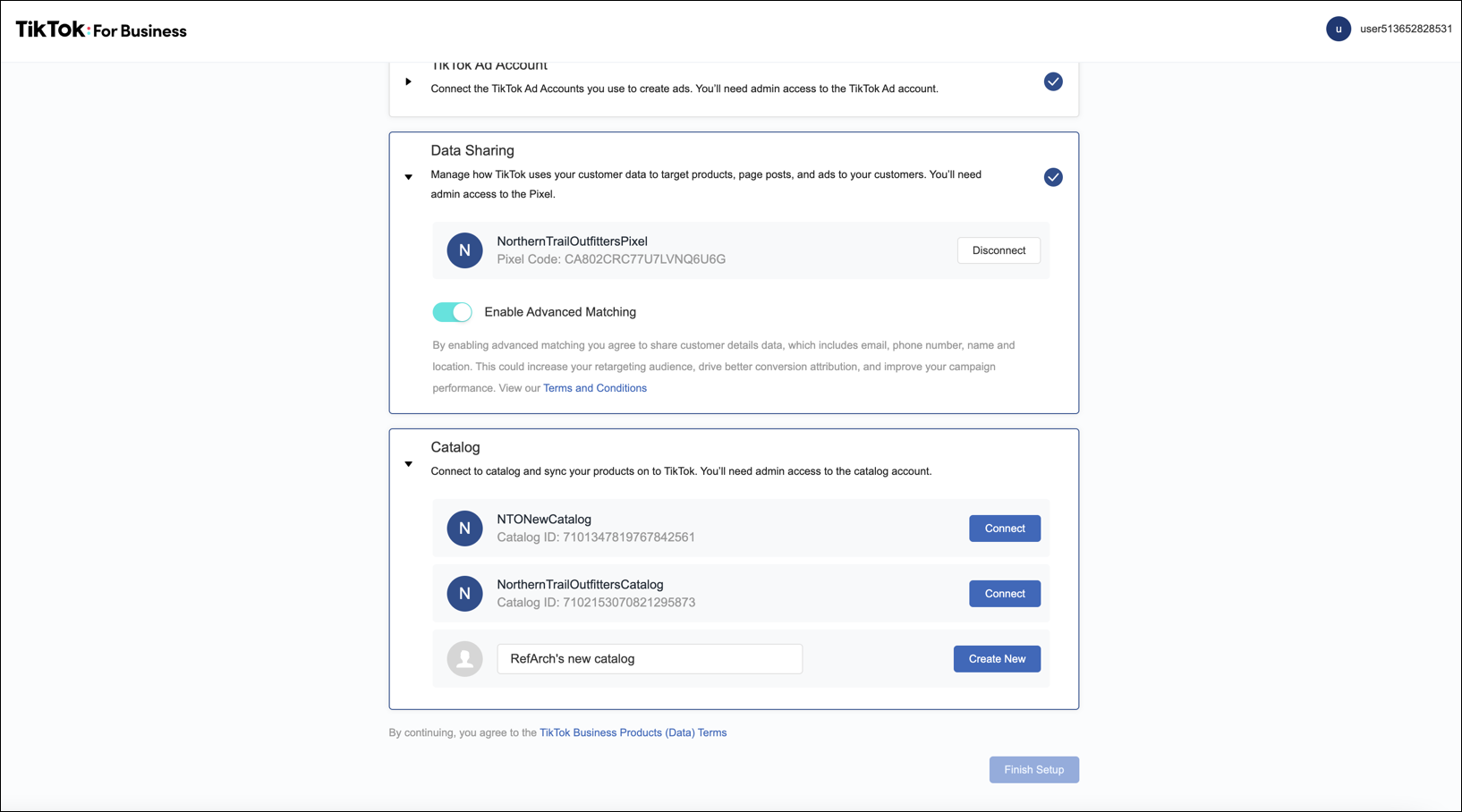
-
Click Finish Setup.
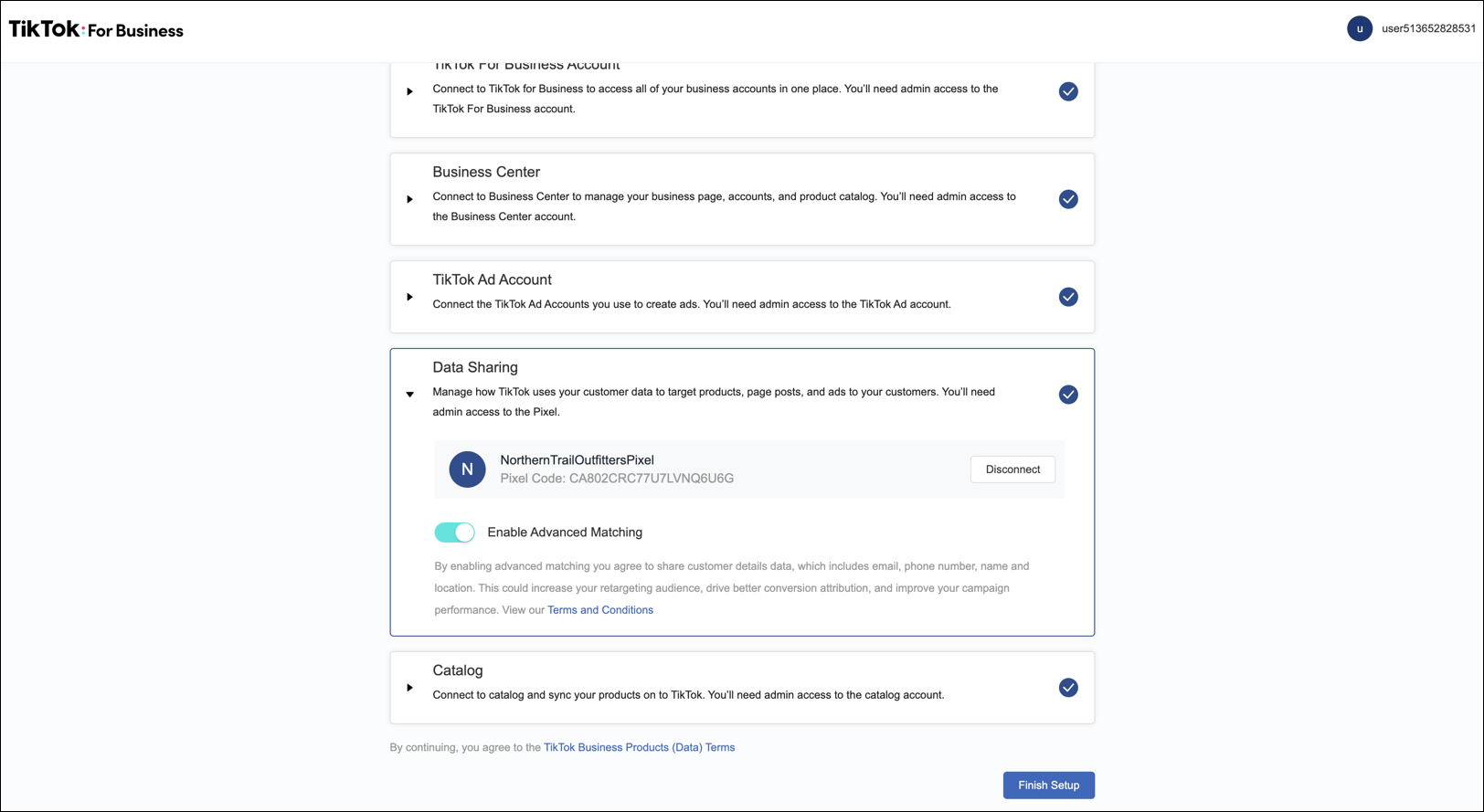
-
On the setup success screen, click Start Later.
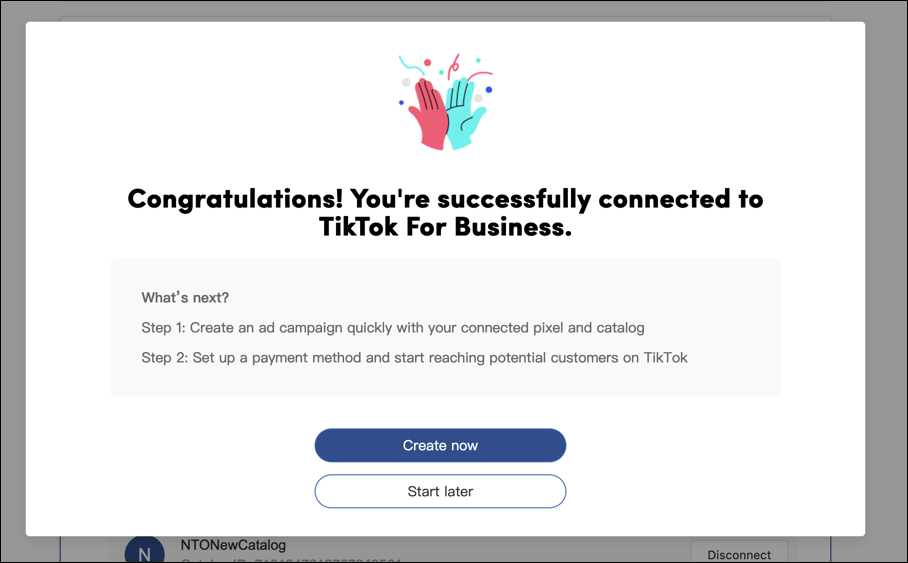
You’re redirected to the Business Manager, TikTok for Business screen. The screen lists the TikTok application details created or connected during the setup.
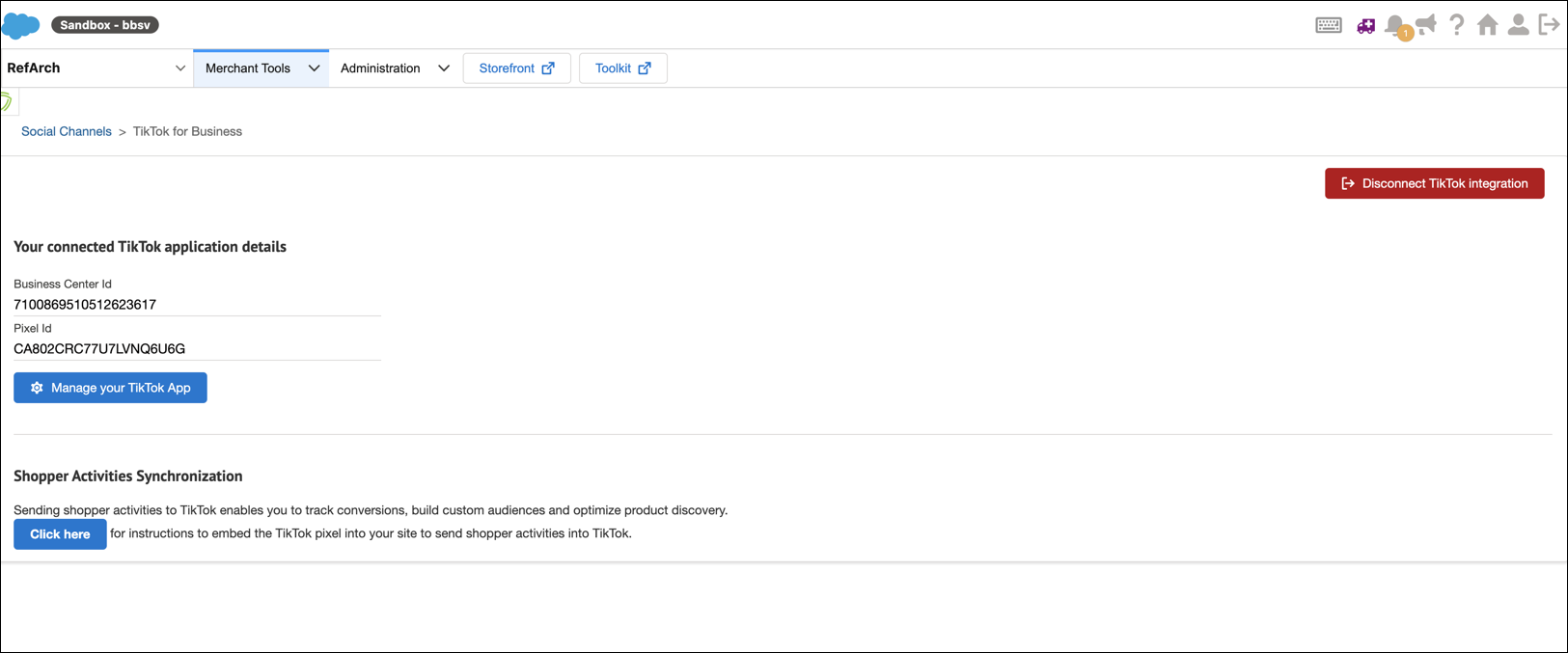
-
To launch, Click Manage your TikTok App.
The Plugin Overview page is displayed. From the Plugin Overview you can launch ad campaigns, and get quick links to your TikTok for Business assets. For example, ad account, catalog sync status, and other settings.
Infocenter Retirement: On June 30, 2023, the Infocenter was retired, and documentation currently hosted on the Infocenter will be published to Salesforce Help, Commerce Cloud Developer Center, and Salesforce B2C Commerce Developer Documentation Resources. For more information, see the release note.