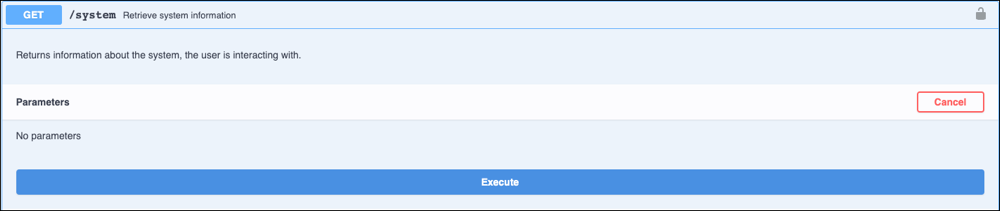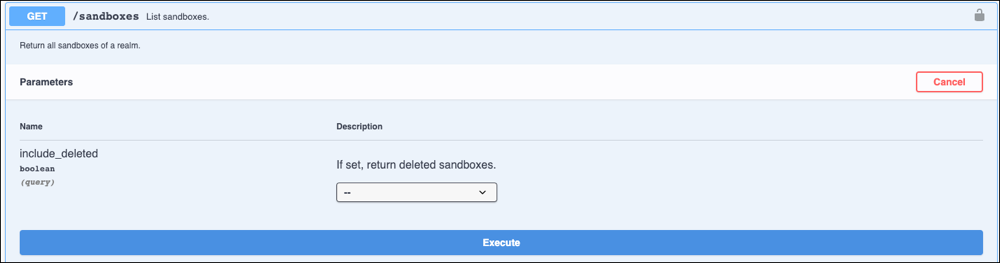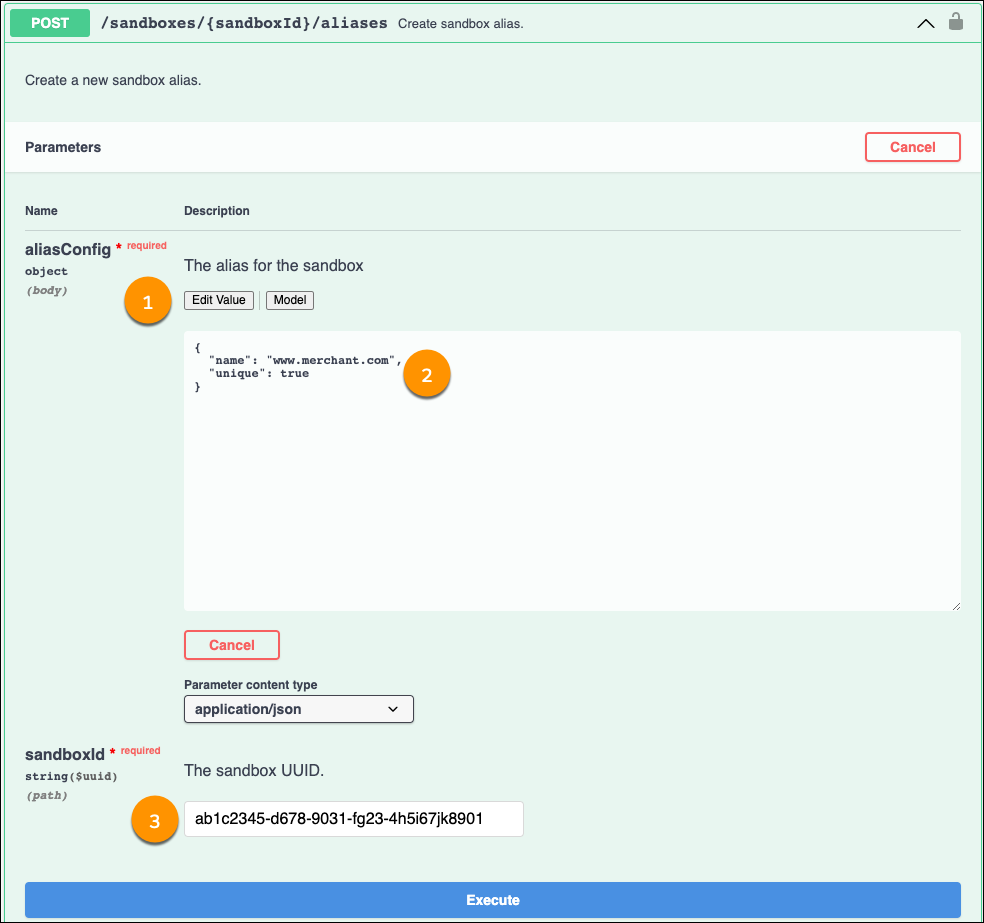Use a Unique Host Name Alias
To use a unique hostname alias to access a sandbox, you can create or use an already existing DNS CNAME record that points to the sandbox origin, or you can create a unique hostname alias using the aliases API.
Note: Creating or using an already existing DNS CNAME record provides a global, one-to-one
mapping to the sandbox. For this option, you don’t need to use the aliases API.
If you choose to create a unique hostname alias using the aliases API, you must add a
text record containing a unique domainVerificationRecord value to
either the DNS sub- or root-domain. Unlike reusing a hostname alias, this option does
not require using a registration link or any cookies.
Note: Before defining a sandbox alias, define a custom host name, such as
www.merchant.com, in your site’s alias configuration under .
Define a unique on-demand sandbox alias using the POST
/sandboxes/{sandboxId}/aliases method.