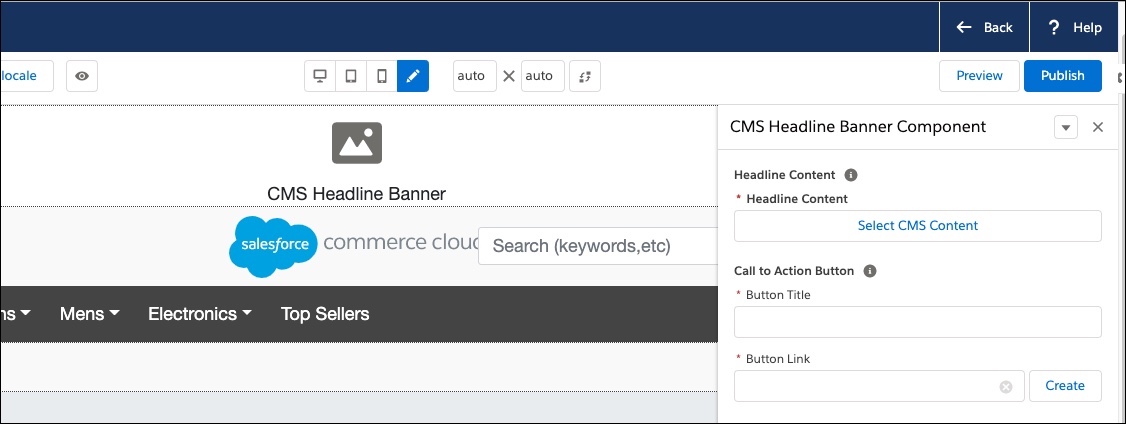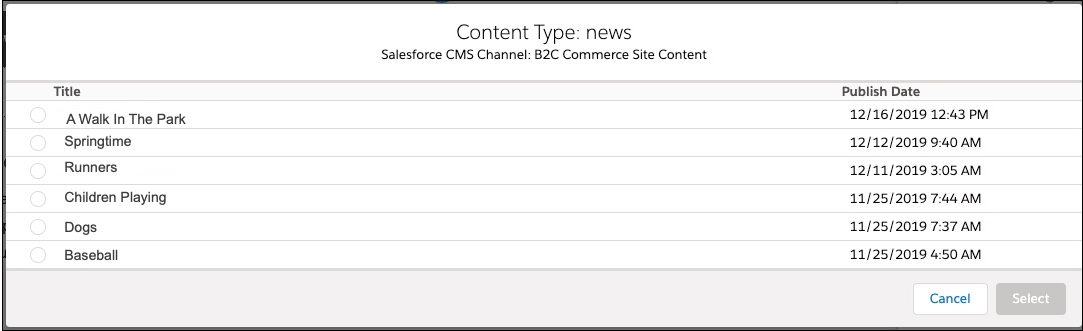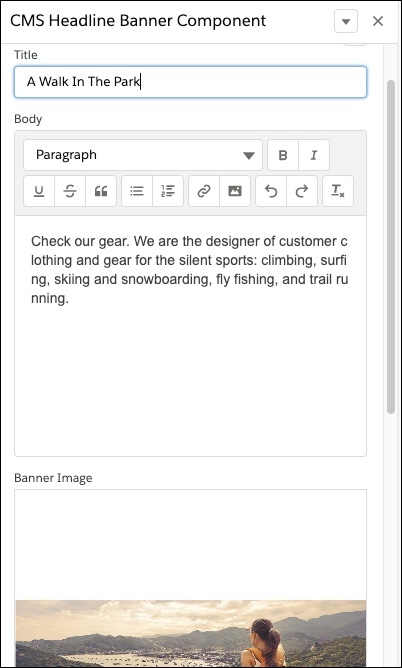Use Salesforce CMS Content to Configure a Component Attribute
Configure the component attribute by selecting the Salesforce CMS content and then configuring the attributes for that content.
When you select CMS content for a component attribute, the CMS content is copied
into the page. If the original content in the CMS is updated, the changes don't
automatically appear in the component. You must reconfigure the component attribute and
select the content again to get the updated content.
The default locale for the Page Designer page is not necessarily the same as the default locale for the CMS content.