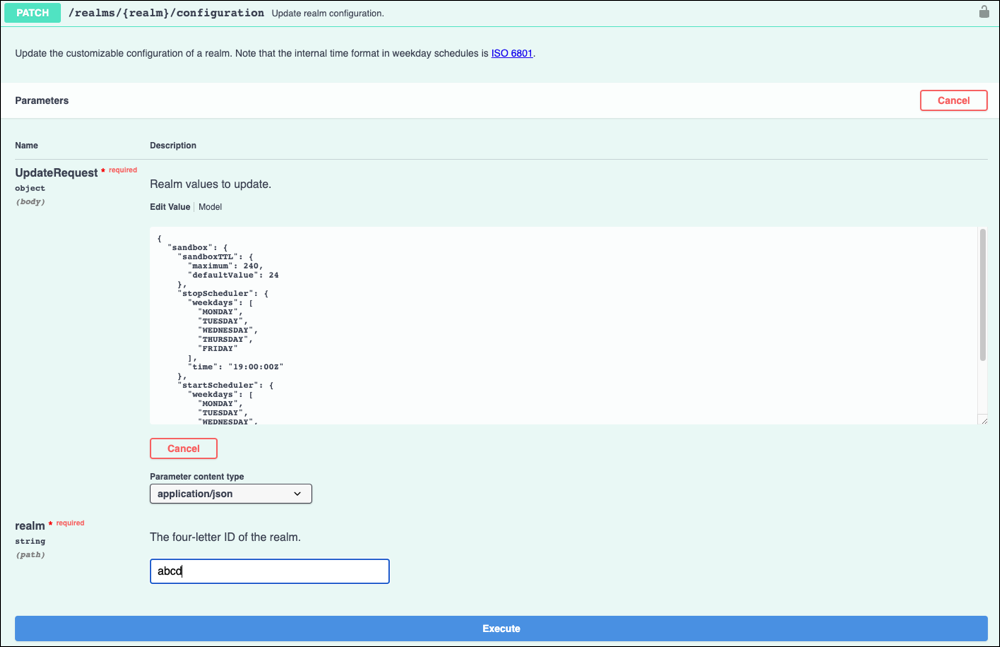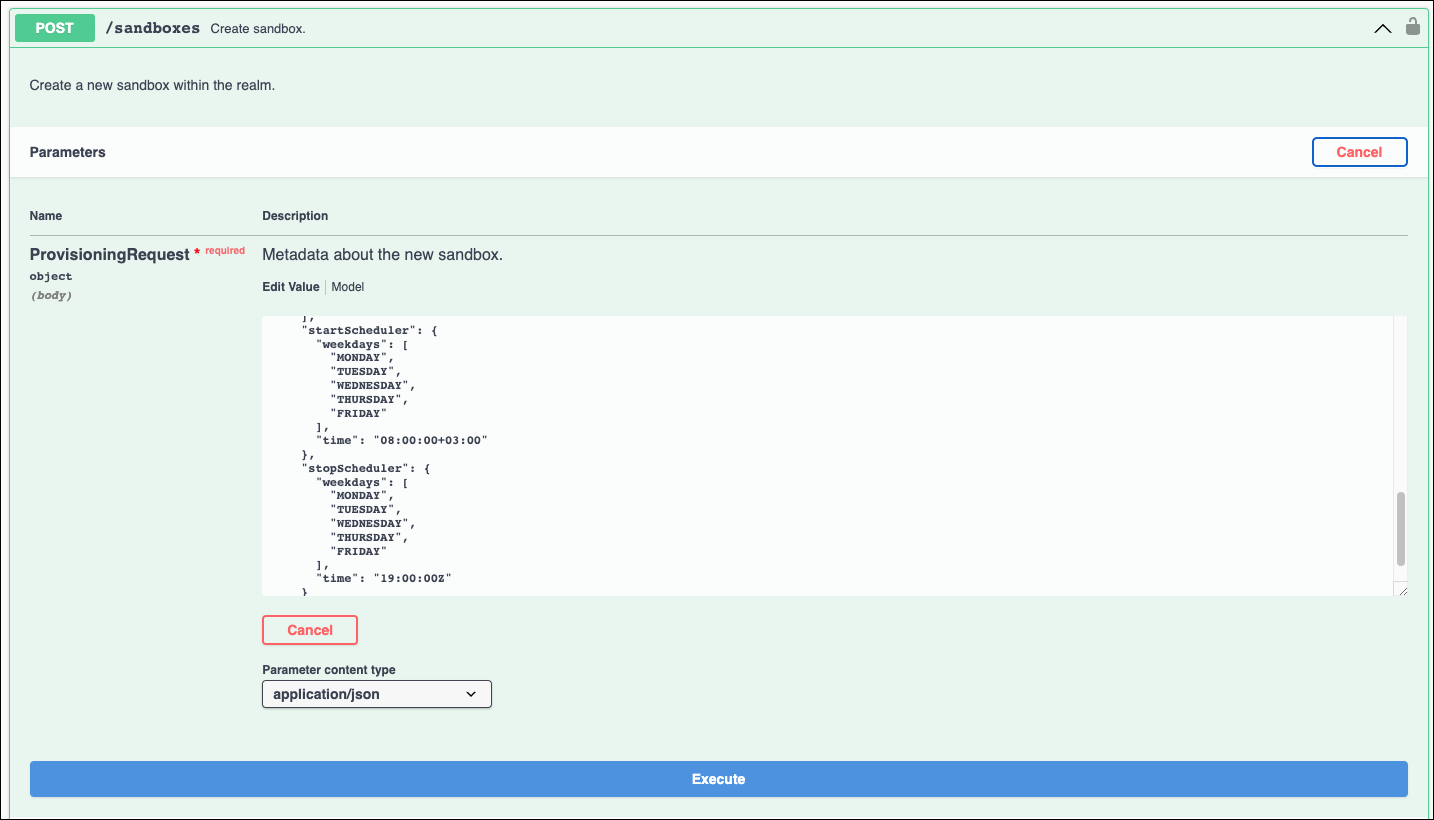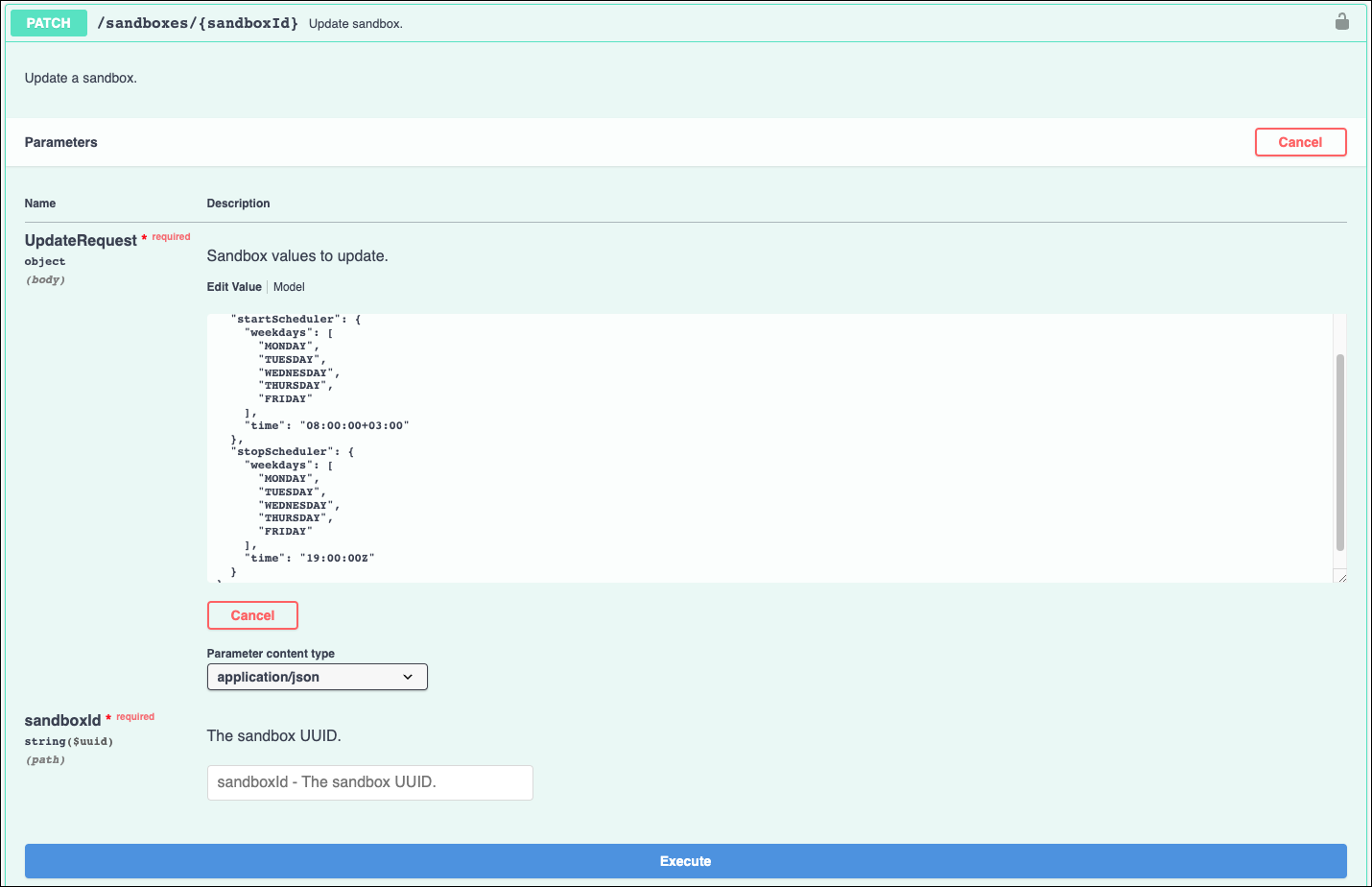Create an Operation Scheduler for On-Demand Sandboxes
You can configure when to start and stop sandboxes to better manage on-demand sandbox usage. For example, with an Operation Scheduler, you can turn sandboxes on or off at specific times on specified weekdays. You can set a schedule for a realm or for a specific sandbox.
When creating an Operation Scheduler, keep these considerations in mind:
- For the scheduler to manage an on-demand sandbox, you must set the sandbox
autoScheduledparameter to true. - If schedule is configured for a realm but not a Sandbox, and the autoScheduled parameter is set to true, the Sandbox uses the schedule configured in the realm.
- If the schedule is configured for a Sandbox, the priority is given to the sandbox. The schedule configuration from the realm isn't used.
- Scheduler times use Zulu (Coordinated Universal Time) or Greenwich Mean Time (+offset) format.
- Default Operation Scheduler settings turn all auto-scheduled sandboxes on Monday through Friday at 08:00:00+03:00 and off on the same weekdays at 19:00:00Z.
- Set start and stop schedules at least 10 minutes apart. If the
startSchedulerandstopSchedulerdifference is less than 10 minutes in the same day, and time combination, the API returns an error. - To turn off the scheduler, set the
startSchedulerandstopSchedulerparameters to null. For example:
Create an Operation Scheduler using the
PATCH/realms/{realm}/configuration, POST/sandboxes or PATCH /sandboxes/{sandboxId} method.