Generate an API Client ID for Datorama
To connect your data to Datorama, you need to generate an API Client ID for Datorama.
- Log into Account Manger.
-
Click API Client.
The API Clients page lists the ID, display name, and status for each client.
- Click Add API Client.
-
Complete the API Client information.
- In the Display Name field, enter the client display name.
- Enter a secure password.
- In the Confirm Password field, reenter the password.
- Under Organizations, select your organization.
-
Under Roles, select Salesforce Commerce API and add your production instance as a filter.
Note: data extraction is allowed only for production instances.
-
Under OpenID Connect, in the Default Scopes field, enter the tenant filter (1) and roles
(2) on separate lines.
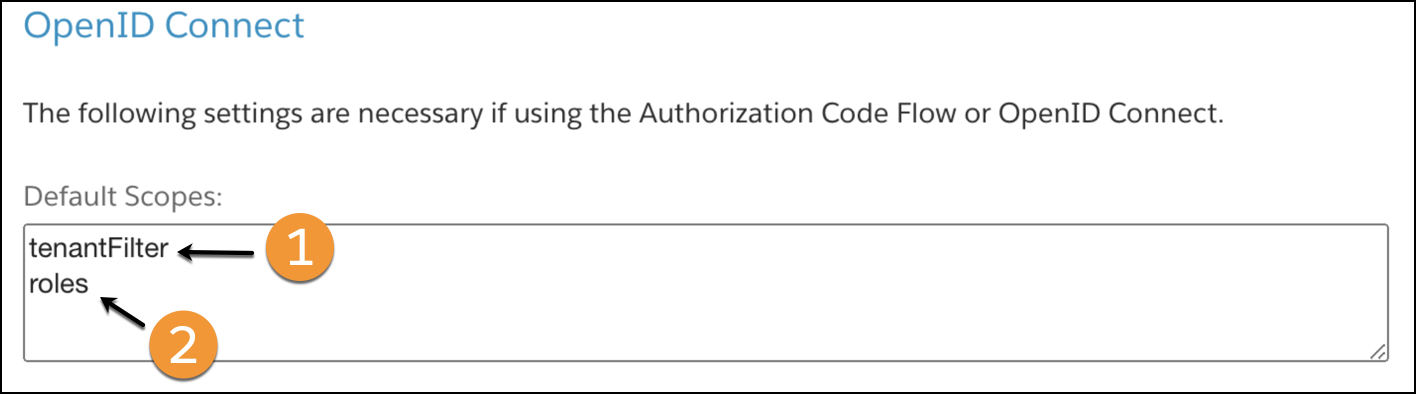 Note: The tenantFilter and roles entries are necessary when using the Authorization Code Flow or OpenID Connect.
Note: The tenantFilter and roles entries are necessary when using the Authorization Code Flow or OpenID Connect. - From the Token Endpoint dropdown, select client_secret_post.
- Fromthe Access Token Format dropdown, select JWT.
-
Click Save.
The saved API Client appears in the API client list for your organization.
-
To view the API Client ID, click the API Client.
Use the new API Client ID when entering your Commerce Cloud credentials in the Salesforce Commerce Cloud B2C Commerce Connector.
Infocenter Retirement: On June 30, 2023, the Infocenter was retired, and documentation currently hosted on the Infocenter will be published to Salesforce Help, Commerce Cloud Developer Center, and Salesforce B2C Commerce Developer Documentation Resources. For more information, see the release note.