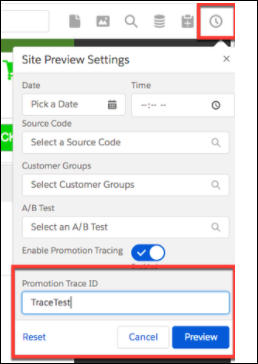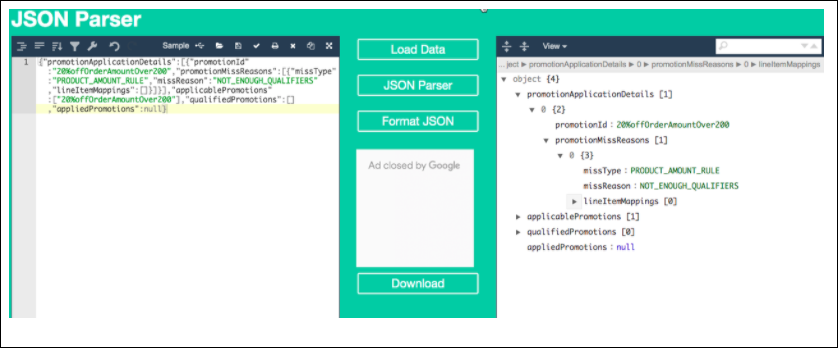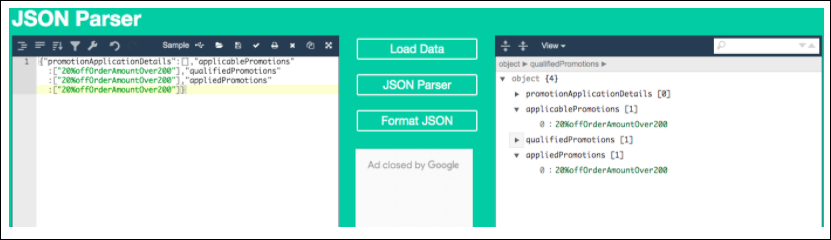Test Promotions Using the Promotions Tracing Tool
The promotions tracing tool lets you test promotions before publishing them to the storefront. You can see which promotions are applicable for a particular cart. If a promotion isn’t applied to a cart, you can see the reasons why.
Because the Storefront Toolkit is available only in staging and development
environments, you can’t test promotions in production environments. The tracing tool
works only for evaluating the cart. It doesn’t work for Product Detail or Product List
pages.