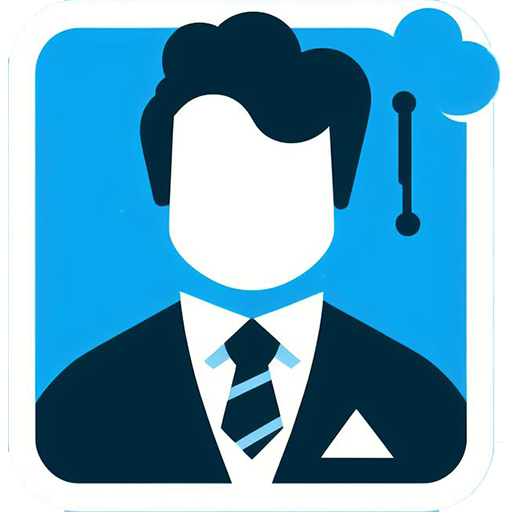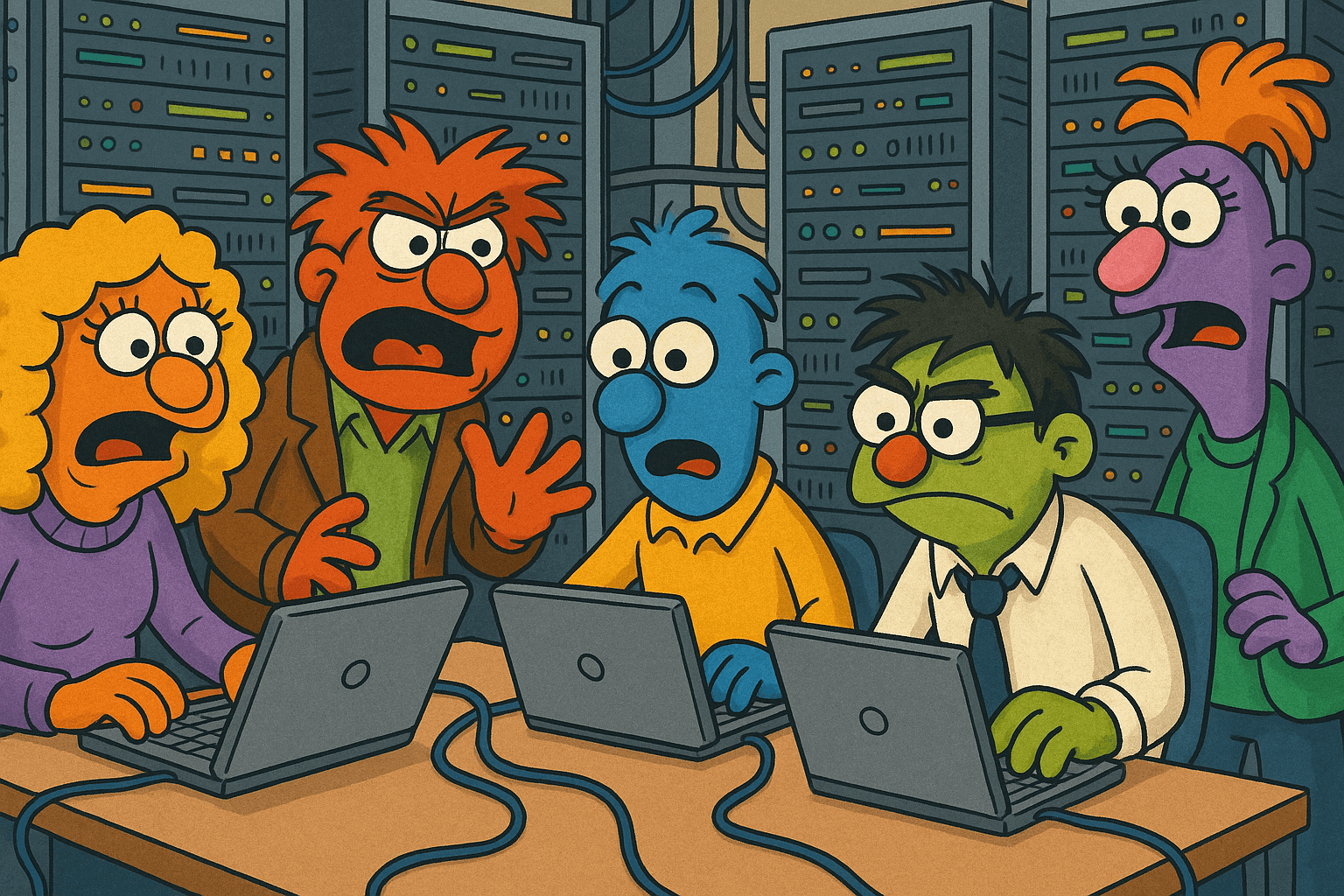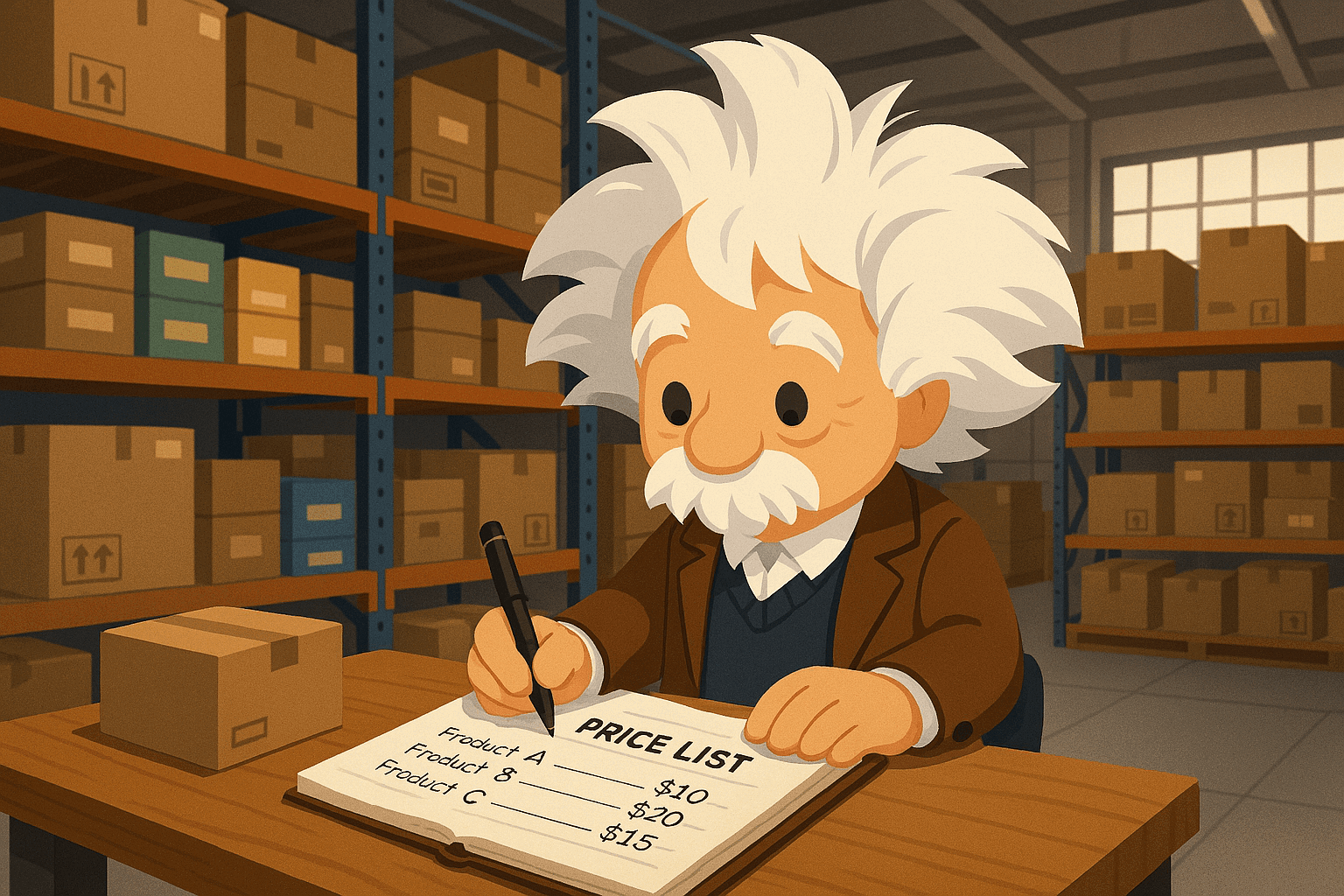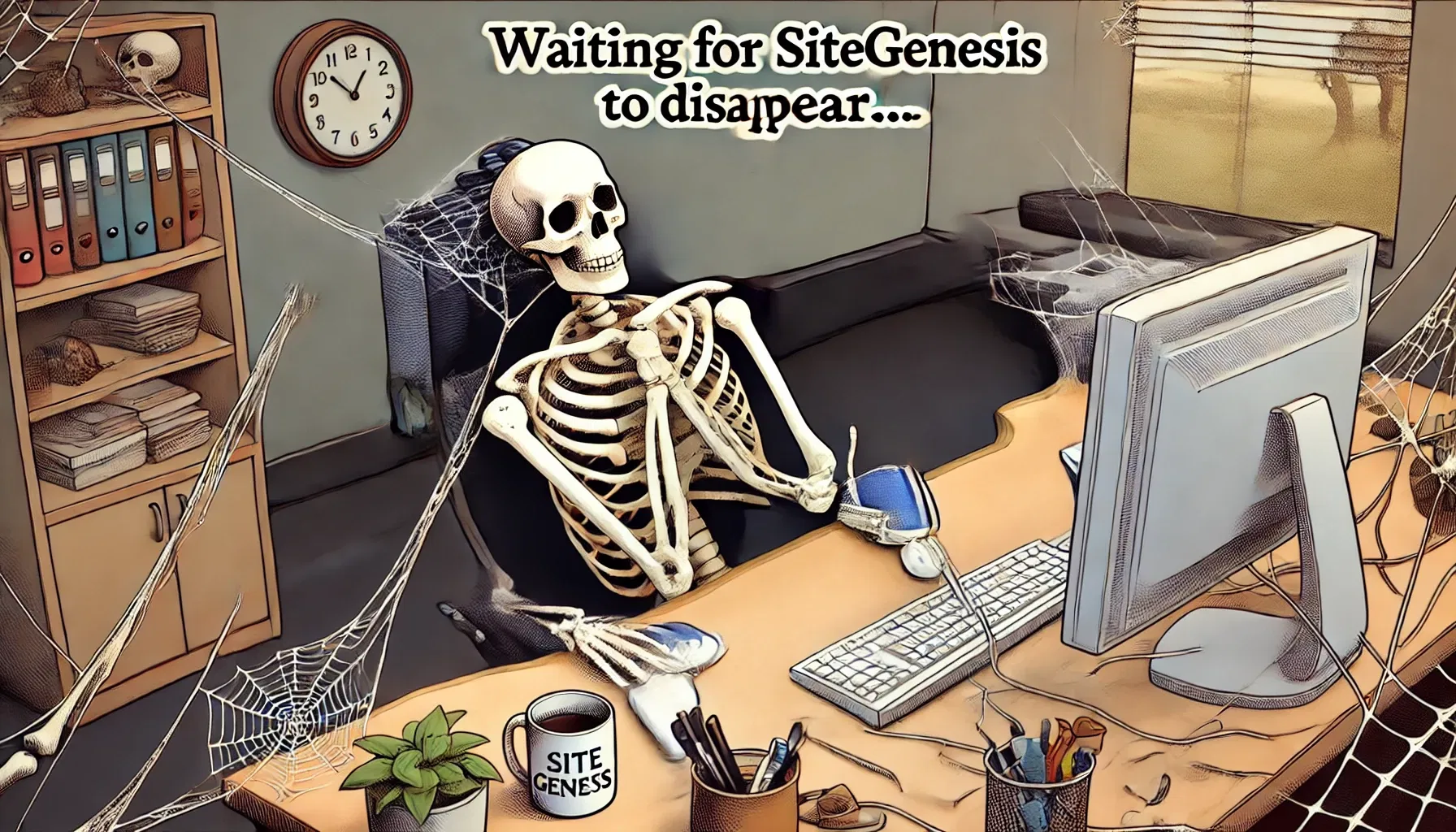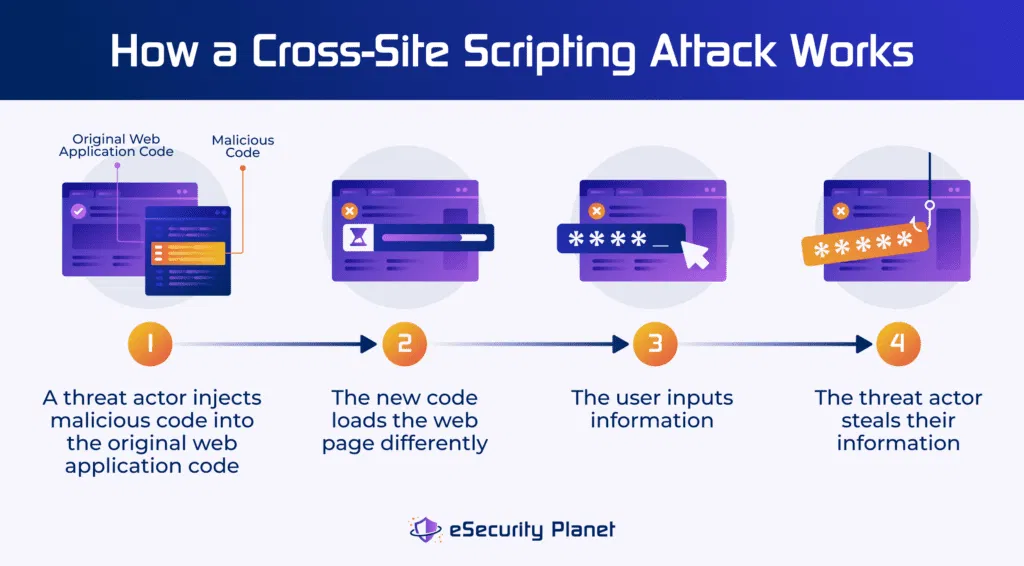Unlocking the Potential of Log Center: Streamlined Logging for Enhanced Performance
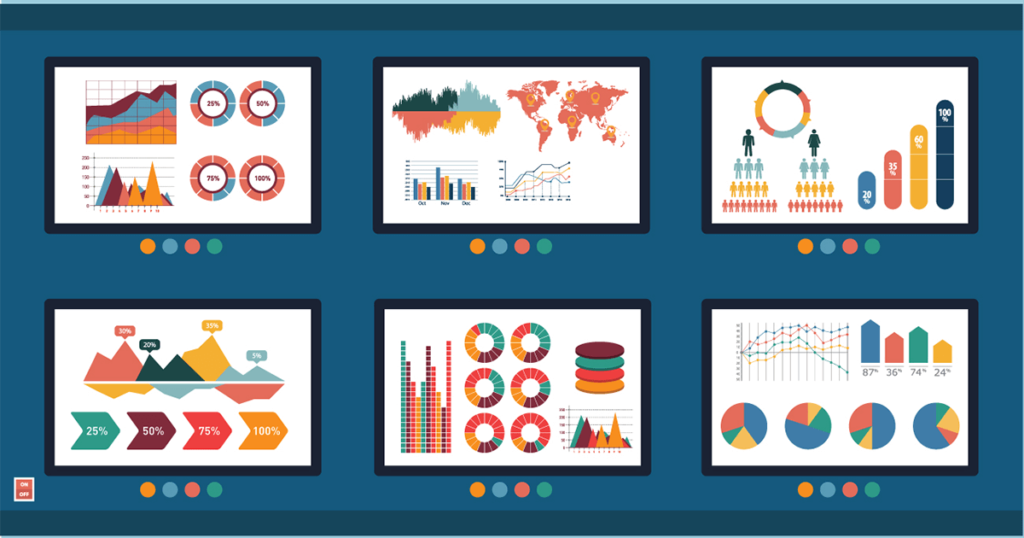
Unlocking the Potential of Log Center: Streamlined Logging for Enhanced Performance
Log Center is Your Key to Efficient Logging
In the ever-evolving world of Salesforce Commerce Cloud, managing your logs efficiently is crucial. Whether you're a seasoned administrator or a support guru, Log Center is your go-to tool. In this article, we'll explore the enhanced features of the latest version of Log Center and how it can empower your logging experience.
Unlock SFCC Pro Tips!
Imagine what you’re missing in our other guides! Stay ahead of the competition, get exclusive pro tips, and master Salesforce Commerce Cloud like never before.
👉 Subscribe NOW and never struggle with SFCC again!
Starting Log Center Has Never Been Easier
With the revamped Log Center, accessing your logs is a breeze. You have two options: you can start Log Center directly from your web browser or launch it from within Business Manager. Here's how:
Starting Log Center from a Browser:
Open your preferred web browser.
Enter the Log Center URL, such as https://logcenter-eu.visibility.commercecloud.salesforce.com/logcenter/search/
Provide your username and password, and simply click "Log in."
Starting Log Center from Business Manager:
In Business Manager, go to Administration > Site Development > Development Setup.
Under the Log Files section, select "Log Center."
The best part? When you access Log Center from Business Manager, there's no need to enter your credentials—it's that seamless.
A Dashboard Tailored to Your Needs
The Log Center dashboard is now more customizable than ever. Based on your Account Manager tenant filters and realm assignment, the dashboard populates relevant data. Administrators and support personnel with appropriate roles can set the dashboard to display data for any company realm. The default settings showcase a histogram of the top stack traces over the past ten days, providing a quick overview.
But that's not all—additional dashboard options include:
Viewing individual stack traces: Click the horizontal label in the histogram for the stack trace you want to view.
Searching messages: Click "Search All Messages" in the listed stack trace to access the histogram and search results.
Toggling time filters: Easily switch between different time intervals to analyze stack traces for specific periods.
Filtering stack traces: Refine your search by specifying realms (admin only), instance types, and service.
Initiating a search: Execute a search with your current filter settings by clicking "Show Filtered Results."
Mastering the Art of Keyword Search
Log Center's enhanced keyword search functionality allows you to find logs containing specific terms with ease. This advanced search scans various fields, including text messages, activity IDs, category names, thread names, and message stack traces. Results are presented in a comprehensive list, while the severity panel on the left displays the number of issues per severity containing the searched text or ID.
Key aspects of the keyword search:
Case-insensitive search: The search is not case-sensitive.
Case-sensitive operators: Operators used in queries are case-sensitive.
Flexible term order: The order of search terms is generally not important, except when forming a phrase.
Stop words: Stop words like "a," "an," "and," and others are ignored during searches.
Configuring Searches and Notifications
Log Center doesn't stop at searching—it also offers powerful configuration options for administrators. You can save your search filter settings for future use, making it convenient to set up recurring notifications or quickly access specific log data.
Here's how to configure searches and notifications:
Start Log Center.
Go to the Search Tab and select "New Search."
Set your filters to narrow your search criteria.
Perform a search: Conduct a basic search by entering search terms or an advanced search using LCQL (Log Center Query Language).
Save your search for future use, and even share the URL with other users.
Configure ongoing notifications with ease, specifying the time interval and thresholds as needed.
Fine-Tuning Logging with Administrators in Mind
Log Center administrators enjoy granular control over log levels and log volumes, thanks to the Configuration tab. These options empower you to tailor your logging to your exact requirements:
Log Level: Dive into the Centralized Log Level Management page, where you can set different log levels and add time-restricted log rules.
Log Volume: Gain insights into log volume configurations for each realm. Configure log volume settings to ensure you receive the right amount of log data.
Loaner Realm Delete: Safely delete logs from loaner realms or test realms when necessary.
Please note that deleting logs is irreversible, so exercise caution.
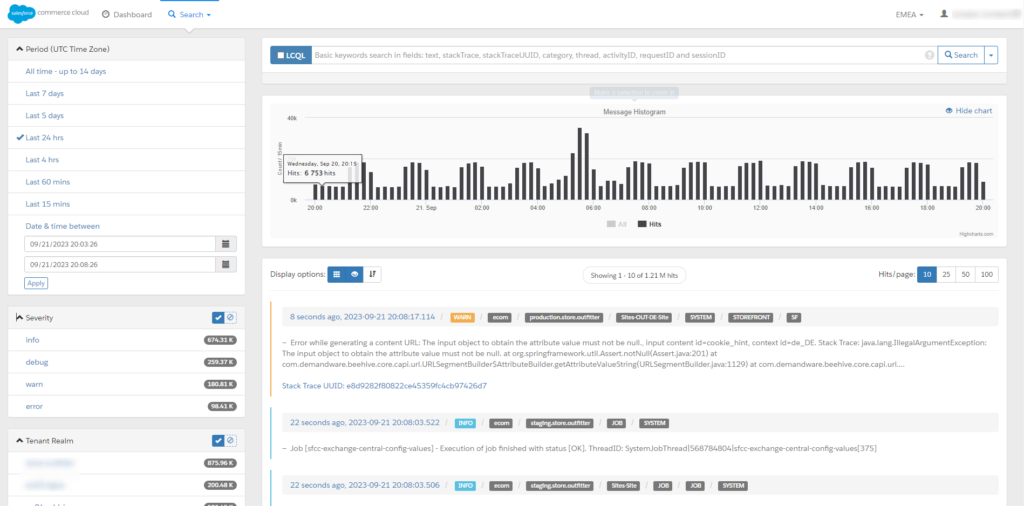
Extending Log Management Capabilities
Log Center doesn't just offer advanced search and configuration options; it also provides enhanced log retention and accessibility features. Managing log files efficiently is vital for monitoring system performance, tracking errors, and ensuring security.
Log Retention: Balancing Necessity and Efficiency
Log files are captured daily and automatically retained for a default period of 30 days. Security logs, due to their critical nature, are retained for an extended period of 90 days.
For instances requiring more aggressive management, Log Center allows deletion via WebDAV. After three days, log files are moved into a dedicated log_archive directory and compressed into gzip files to optimize storage.
Extended Access to Historical Logs
The latest version of Log Center extends log access from 5 days to 14 days. While this is a significant improvement, it still falls short of the 30-day log retention period. Organizations requiring extended historical data may consider external solutions.
Exploring External Log Analysis Solutions
Platforms like Grafana and Elasticsearch offer advanced log management, extended retention, and visualization options for deeper insights. Migrating logs to these platforms may be beneficial for compliance or security needs.
Embrace the Power of Logs
With the latest version of Log Center, you can efficiently manage logs, improve performance, and troubleshoot issues seamlessly. Whether using Log Center’s 14-day access window or migrating logs externally, effective log management is crucial.
In Conclusion
The latest version of Log Center is a game-changer for Salesforce Commerce Cloud users. It simplifies log management, enhances search capabilities, and offers robust configuration options.
While the expanded 14-day search window is valuable, many users would welcome an expansion to 30 days to match retention policies.
Get started with Log Center today and experience streamlined logging like never before!