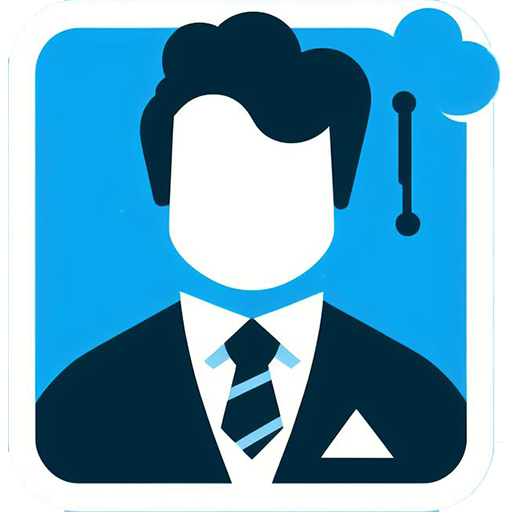SFCC Success Secrets
Unlock Expert Tips & Strategies for Salesforce Commerce Cloud Mastery
No Blogs Found
JONATAN JUMBERT
Guiding your journey in Salesforce Commerce Cloud.
Commerce GPT
Contact us
SFCC Study Guide
SFCC FAQ
Copyright © 2025 all rights reserved.